Most Effective Ways to Uninstall GOM Player Completely
Are you looking for an effective solution to thoroughly get rid of GOM Player? You come to the right place. Here we will discuss common problems you may see when trying to uninstall GOM Player. Most importantly, we will walk you through step by step to uninstall GOM Player completely.
About GOM Player
GOM Player is short for Gretech Online Movie Player. It is a free video player and uses a bear’s paw as its icon. The cute image attracts many users. GOM Player’s most popular feature is the ability to plays a damaged file or a file being downloaded. By skipping bad frames and rebuilding the file’s index, it enables users to play broken file media and access their important data again. GOM Player has the capability to find missing codecs by using a codec finder service. When it can’t play a media file, it automatically tries to search for suitable external codec which will play the file format. It uses the unique identifier – the format’s GUID to find a match. It also guides users to download and install required codec to play media file successfully.
GOM Player supports various file formats including AVI, MP4, MKV, FLV, WMV, MOV, DVD and Audio CD. That has been very helpful for users who deal with different kinds of media formats. Users don’t have to switch to different players and save precious time for important stuff. Users will be able to enjoy highly immersive VR experiences with GOM Player. It lets users search for YouTube VR videos and their own 360° videos. To let users enjoy peer-to-peer video streaming, it provides an official add-on called GOMTV Streamer. Users also are able to add custom audio EQ effects, tweak subtitle lengths, and even take burst screenshots to capture particular moments from videos for interesting sharing. GOM Player automatically searches syncs subtitles for the movie being played. Users can set custom hot keys and sync data to their remote iOS & Android tablet and phones, controlling their media player over Wi-Fi. GOM Player helps users a lot and is loved by many users. Of course, the software has drawback and sometimes runs into problems like any other existing software. Some users may not like the software.
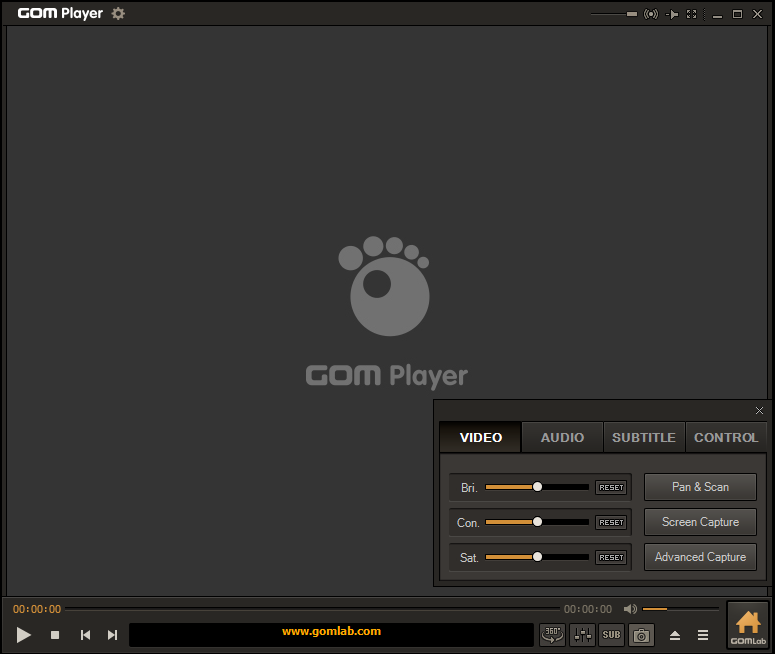
Try to Uninstall GOM Player?
As GOM Player comes with a list of bundled extra software, users’ PC slows down after the installation. The program uses OpenCandy software library to bundle potentially unwanted software. When users install GOM Player, it will try to install Avast Antivirus, Answerbox, SpyHunter and other programs. Users can click decline to stop them from installing or click accept to install them. Some users decline to uninstall the bundled software, but they still see new toolbars and plugins on their browsers. The player even changes default search engine and home page on all of their browsers. Hence, many users consider GOM Player as a malicious program and decide to uninstall it.
Some users don’t like the software due to the annoying ads. During playback, the software displays ads. Half of the screen is almost covered with ads. Users have to click them to move past the screen. Sometimes, audio ads pop up and play automatically. Users can’t stand the crazy and screaming ads. Some users report that it is hard to control the GUI. When users try to move the time forward and backward, a blank screen appears and it takes a long time to resume playing. After users open another app and go back to the player, the movie restarts and it does record when users stopped. In this way, users have to move the time forward to try many times to find the right place. Some users think the sound bar is annoying because it keeps on increasing the sound while changing volume. Like the sound bar is out of control.
Some users complain that the resolution is low and it buffers frequently. They don’t have pleasant experience with the software. If users update to the GOM Player plus, they can access better resolution and enjoy faster loading. Some users don’t like the less-than-stellar navigation. The user interface is not clear, and they can’t find buttons they need quickly. Some users decide to quit because GOM Player don’t support formats of their media files. They see error like “No codec library found matching this device.” If you don’t need GOM Player anymore, you can uninstall it completely.
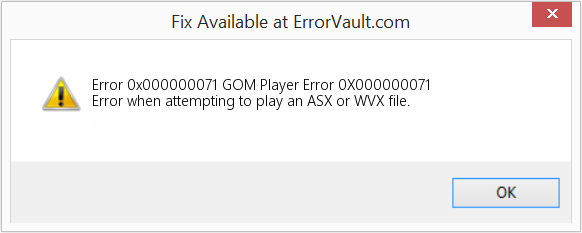
Common Problems When Uninstalling GOM Player
Due to different reasons, users can’t uninstall GOM Player from their PC. Not like normal app, it appears different issues when users try to uninstall it. Some users can’t find GOM Player on the Windows’ app removing feature in Control Panel. The player may not be properly or completely installed previously or may be damaged due to improper operation, so it is not available at Program and Features where you can find your installed software.
Sometimes, unknown error or notification always appear and stop the GOM Player uninstallation. It may be the permission issue, file missing issue or corrupted registries. It requires administrator user permission to uninstall software, and users should end the program process before uninstalling it. If the required file to uninstall GOM Player is corrupted or missing or related registry entries of the program are corrupted, the software won’t uninstall. If you still keep the installer on your PC, you can try to reinstall it, and then uninstall it again.
Many users can uninstall the software, but the removal is incomplete. It leaves files and registry entries on the PC. The software shortcut still appears on the desktop. When users try to install some antivirus, the installation won’t start because it is not compatible with the player. The leftovers also pile up every time you perform incomplete uninstallation, slowing down your PC gradually. It is necessary to uninstall GOM Player completely in a proper way.
How to Uninstall GOM Player Completely from Windows?
Can’t find a way to uninstall GOM Player? No worry. We will display step-by-step guides to help you delete GOM Player completely without any problem. There are two solutions to choose. One, you can use Windows built-in Add/remove feature to uninstall the software manually and clean leftovers yourself. Two, you can use a third party uninstaller to delete the software thoroughly with few clicks. The uninstaller will locate and remove all associated files for you automatically. If you master computer, the manual solution is a good choice. If you are looking for a faster and safer way to uninstall GOM Player, a professional uninstaller will help you a lot. Before you start, remember log in your PC as an administrator user and check the System Tray in the bottom-right corner to exit GOM Player.
Solution A: Uninstall GOM Player via Windows Add/remove Features Manually
Many users may choose to uninstall the software manually as they know well how to deal with computer issue safely. Remember to follow all steps in the two parts to uninstall GOM Player completely. As many users can’t find the software on their PC, we provide three methods to locate and uninstall the software in the first part. Now let’s get started.
Part 1: Remove GOM Player Executable File
Method 1: Uninstall via Start Menu
Step 1: click Windows key on your keyboard to open Start menu.
Step 2: scroll down to find GOM Player. Right click the icon and choose Uninstall option on the popup menu. It will open Programs and Features window.
Step 3: select GOM Player on the software list, and click on Uninstall on the top of the programs list. Click on Uninstall on the new pop-up to start the removal.
Method 2: Uninstall via Apps & Features
Step 1: click Windows key. Click Settings icon at the left side on Start menu.
Step 2: click Apps on Windows settings, and select Apps & Features at the left column.
Step 3: scroll down to find and select GOM Player. When a menu with uninstall and modify options appear, click the uninstall option. Follow the uninstall wizard to remove the program.
Method 3: Uninstall via Programs and Features
Step 1: type “control panel” in the search box on taskbar. Click and open control panel app on the popup list.
Step 2: click “Uninstall a Program” link under Program menu. It will open the list of your installed software with uninstall feature.
Step 3: find and select GOM Player on the list. Click Uninstall button on the top and confirm the uninstallation.
Part 2: Clean GOM Player Leftovers
When you go through the first part, the Windows build-in uninstaller remove only the main executable program files. Its program files and components still exist on your PC. The invalid components and other leftovers can slow down your PC and block the installation of other incompatible programs. Hence, it is necessary to go through the second part to clean GOM Player leftovers manually. When editing the registry, you should be very cautious because a mistake can cause serious problems on the system. You are suggested to back up registry data before you edit it. If you delete the wrong files, you can recover them immediately.
Firstly, press Windows and R keys simultaneously to open the Run command.
Secondly, type “regedit” in the box and click OK to open Registry Editor.
Thirdly, navigate and unfold registry keys. Find the ones of GOM Player. Right click them and select delete option to clear all invalid data.
- HKEY_CURRENT_USER\Software\
- HKEY_LOCAL+MACHINE\SOFTWARE\
Fourthly, find and delete all files of GOM Player in system folders. The manual solution is suitable for advanced computer users. It requires certain computer skills and patience to finish the job. If you don’t have confidence to perform the manual removal, you can contact computer experts for help or use a third party uninstaller.
Option B: Use Uninstallor to Uninstall GOM Player Automatically
Refuse to go through so many complicated steps? You need a useful third party uninstaller to remove unwanted software for you. Uninstallor is capable of effectively locating every associated components of GOM Player and safely deleting them within a few clicks. There is clear wizard to uninstall software completely. Beginners can get started with it easily without any problem.
Firstly, download Uninstallor on their official website. Install it on your PC. Run the program, and it will load your installed software on the screen.
Secondly, use search box to locate GOM Player quickly. Select it, and click “Analyze Now” button at the left side.
Thirdly, click “Uninstall Now” button when it finishes analyzing. It will uninstall the software and detect leftovers for you.
Fourthly, click “Remove Now” button to clean GOM Player remnants automatically.
Conclusion
Which solution do you prefer to uninstall GOM Player from your PC? No matter which solution you choose, remember follow all the steps for complete removal. Be carefully to ensure you do not delete the wrong file or miss some leftovers during the manual removal. If you choose Uninstallor, simply install the program and follow the uninstall wizard with few clicks to get rid of GOM Player completely. Uninstallor not only helps you remove GOM Player, but also enables you to delete various kinds of unwanted software. If you have any difficulty in uninstalling any unwanted application/software in the future, run Uninstallor and let it perform a complete uninstallation immediately. You will be able to uninstall stubborn software, problematic software, plugin and bloatware etc. without any hassle. Get Uninstallor to scan your system, identify all files of GOM Player and completely remove them.
Posted on December 27, 2019 uninstalledly editor